To access the Warranty Portal, Bin-Sense Dealer Portal, or Fuel Lock Dealer Portal starting April 17, 2024, dealers will need use their Microsoft login (as usual) + the Microsoft Authenticator App (new step). We’ve included some reference information below, but essentially dealers will need to download the Microsoft Authenticator App (from Google Play or Apple App Stores) and login to these apps with their Microsoft login credentials. After setup, dealers will then access the dealer portals in two steps, first by entering their Microsoft login information, and then second by approving this login through the Authenticator App (or entering a time-sensitive code sent to them through the Microsoft Authenticator App). The full list of steps and a login example are posted below.
Alex Weinert, VP Director of Identity Security at Microsoft, states that “based on our studies, your account is more than 99.9% less likely to be compromised if you use multifactor authentication.”
Install the latest version of the Authenticator app, by click on the link below, based on your operating system:
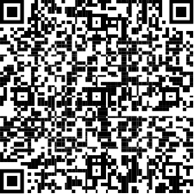
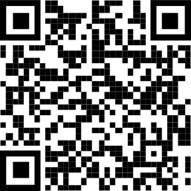
After you install the Authenticator App, you’re ready to go through the process of logging into the Warranty Portal, Bin-Sense Dealer Portal, or Fuel Lock Dealer Portal for the first time with multifactor authentication. Using a desktop computer or tablet, login to your Microsoft account. You can do this by going to portal.office.com.
After you install the Authenticator App from step 1, follow the bullet points below to add your Microsoft Account (the one that you use to login to the Warranty or Bin-Sense/Fuel Lock Product Portals) to the newly installed Authenticator App:
Below we’ve included an example of a walk through on how the Microsoft Authenticator App should work. Please note that if the option to select a Work/School account doesn’t work, you might need to select Personal account:
Visit the Microsoft Support site for further documentation on downloading and using the Microsoft Authenticator App.